How to publish on Facebook
Plugging on Facebook
Once you’ve hit publish on your story in WordPress, you’ll want to share it on Facebook. View your story on the site, copy the URL and then paste it into the “Write something” box on your university’s Tab Facebook page.

Once you paste the link, a preview window should appear with your story. Once the preview window appears, you can delete the URL – the preview window will not disappear when you delete the link.

Then you’ll write a local, clever caption. If it’s a news story, you can add additional information that doesn’t appear in the title or excerpt. If it’s a feature, you can always use a quote or the best line from the story.

You can also create a custom headline or excerpt on Facebook. For example, if you’re sharing a story from another Tab site, you may want to make the headline more local to your university. Hover your mouse over the headline/excerpt, and it should be highlighted. Then you can edit to the new headline.

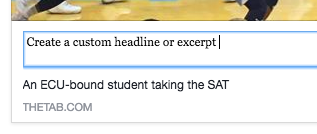
When you’re happy with your plug and ready to publish, consider when you want to run the story. If it’s a news story, always publish immediately. If it’s a story that isn’t timely, you can schedule it to run on your page at a later time.
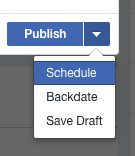
Next to the blue publish button, use the dropdown menu to select “schedule.” That should open a new scheduling box. You should schedule stories at 17 minutes past the hour. The earliest time you’d want to plug is 10:17am (students aren’t usually awake before then). If you schedule at 17 minutes past the hour, that ensures no other posts will overlap.
Never schedule stories at .45 past the hour — that’s when we schedule crossposts from head office.
Remember: News stories are published ASAP.

Debugging a link
Sometimes a title, excerpt or photo won’t show up correctly when you try to plug it on Facebook. For example, if you change a featured image, title or excerpt after you hit “publish,” Facebook will pull the original text and images.
If this happens, you should debug the URL using the Object Debugger. Paste the story’s URL into the box and click “Fetch new scrape information.” Some code will appear, but ignore it and scroll to the very bottom of the page to see the new preview.


The image and text in the new preview should now be updated.
Refreshing share attachment
If you have already plugged the story on Facebook and you want it to update to the new version you just debugged, you’ll need to refresh the share attachment.
Go to the post on your Facebook page. Click on the light gray date at the top of the post.

You will then open a new page with only the post. From there, click on the gray arrow in the upper righthand corner. Click on “Refresh share attachment and a new popup should open.

Make sure the new share attachment reflects your changes and click save. This will update the share attachment on the page, but will not change the photos/text on posts that have already been shared from the page. That’s why it’s important to double check there are no spelling mistakes or changes before you plug on the page.

