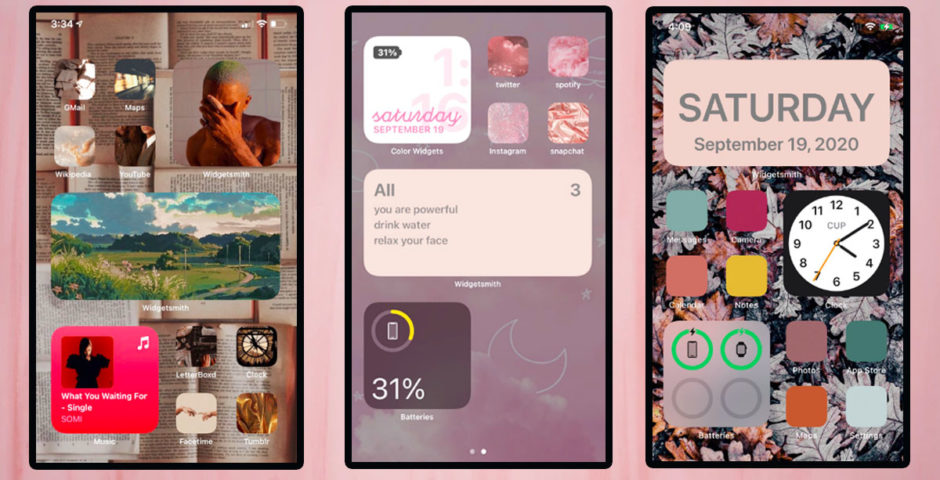
This is how to customise your iPhone home screen now you’ve got the iOS 14 update
I just want my home screen to be a work of art
Late last week Apple dropped the latest update for your iPhone – iOS 14. It does loads of technical things like allowing you to search for emojis by name, a FaceTime call not taking over your entire screen and has more privacy settings. But all anyone cares about is making their home screen look aesthetic.
Twitter and TikTok have been full of people showing off their customised widgets, pink backgrounds with beaut app icons. And quite frankly I’m jealous and want to know how to make my iPhone look cool.
Thanks to the new update users can now add a bunch of widgets like the clock, calendar or special photo from an album to their home screen. And this is everything you need to know about making your iPhone screen look cool.
How to add widgets on your home screen
Ok so the first big change as part of the update is to add widgets to your home screen.
@hiyahayaaahow to get the widgets on your home screen! do y’all like the new update? ##fyp ##ios14 ##iphonetricks ##iphoneios14 ##apple ##closedcaption
In order to add the widgets like battery, maps, music, podcast etc, you need to follow these simple steps:
1. Hold down on an empty space on your home screen.
2. Tap the “+” button in the top left hand corner.
3. Then all your widgets will come up and you can select the one you want to add to home screen.
4. Choose the one you want to add, then tap “Add Widget”.
5. Tap “Done”.
How to customise your widgets
The easy part of adding the widgets to your phone screen is done, but now to make it look aesthetic. In order to get them looking as beaut as everyone else’s on TikTok follow these steps:
1. Download Widgetsmith (other apps are available)
2. The app will allow you to change fonts and colours.
3. Then once you’ve created it, go to Settings.
4. Click on Widgetsmith and add the one you created by selecting “Add Widget”.
How to change app icons on iOS 14
So now your Widgets are fitting whatever vibe you’ve gone for, but the rest of your phone needs to match up with the look and to do this you want to change your app icons on iOS 14. Follow these steps to customise your app icons:
1. Open or download the Shortcuts app.
2. Tap on the “+” button in the top right corner.
3. Tap on “Add Action”.

4. Search for “Open app” and tap it.
5. Tap “Choose” and select an app to customise.

6. Tap on the three dots in the top right hand corner.
7. Add the name of the app or if you’re feeling wild name it something else.
8. Click “Add To Home Screen”.

9. Tap on the icon beside the name.
10. Tap “Choose Photo”, and add in your photo of whatever you want to be the icon.
11. Then press “Add” and then “Done”

12. It will now be on your home screen.
13. To get rid of the original app so you don’t have two there, click on the original app.
14. Press “Remove app” and the select “Move To App Library”.

This means it won’t be deleted from the apps on your phone but won’t be visible on your home screen. Now go and spend several hours of your life making your phone look pretty.
Featured image credit: Annie Spratt on Unsplash (Background). Home screens via Twitter @SarahTwloha, @Kaylasfro and @Jumcyclopedia
Related stories recommended by this writer:
•This is how to do the Vogue Cover Challenge that’s all over TikTok and Twitter
•If you’re the seventh friend, enjoy these memes while your six mates are at the pub
•These 15 TikToks about Twilight will force you to relive the memories you want to forget





















